JavaScript期末复习
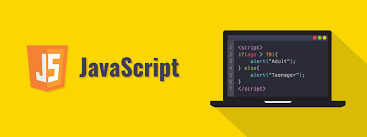
JavaScript期末复习
橙子🍊一些简单的JS
1.简单加法器
1 |
|
2.判断年龄类别
1 |
|
3.添加红线边框
1 |
|
4.获取最大值
1 |
|
5.改变盒子大小
1 |
|
6.生成星星图案
1 |
|
7.判断成绩级别
1 |
|
8.计算数组长度
1 |
|
9.字符串连接
1 |
|
10.判断成绩类别
1 |
|
11.获取小于2的数组元素
1 |
|
12.计算圆的面积
1 |
|
13.全选与反选
1 |
|
14.改变背景颜色
1 |
|
15.计算圆的周长和面积
1 |
|
16.3D轮播图
1 |
|
17.红绿灯倒计时
1 |
|
18.文本读取
1 |
|
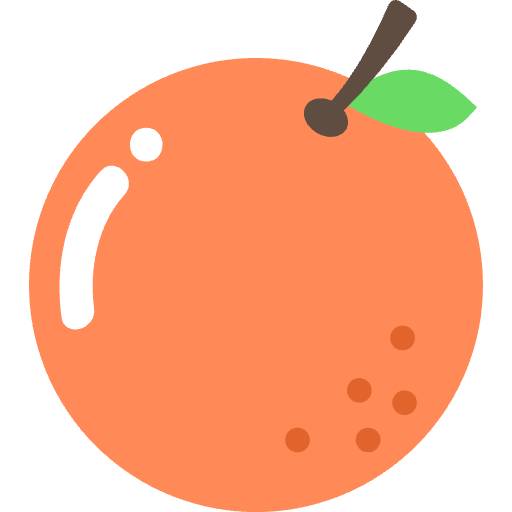
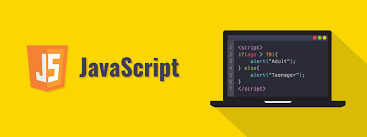
1 |
|
1 |
|
1 |
|
1 |
|
1 |
|
1 |
|
1 |
|
1 |
|
1 |
|
1 |
|
1 |
|
1 |
|
1 |
|
1 |
|
1 |
|
1 |
|
1 |
|
1 |
|